

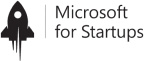

Convert your OneNote action items into Google Tasks automatically. Perfect for Google Workspace users who take notes and manage tasks across platforms.
No credit card required - Sync tasks in minutes.
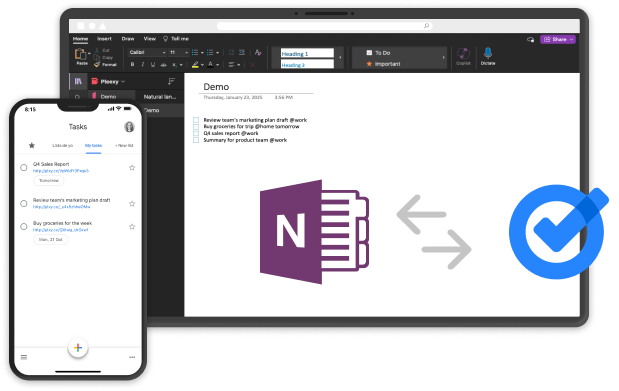


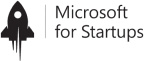
Pleexy automatically identifies tasks in your OneNote pages and sections.
Each OneNote tag or page is converted into a Google Tasks task with all relevant details - depending on your settings.
Changes in either platform are reflected in real-time.
Define which OneNote items should sync to Google Tasks and how they should appear.
No more worrying about managing tasks across multiple platforms
No credit card required - Seamlessly Manage Your Tasks!

Setup in seconds. No credit card for the free trial, which was a huge plus for me. I'm currently using Pleexy to sync my OneNote tasks. It's been seamless so far and has saved me hours of manually transferring tasks.

I was looking for a tool that would allow me to integrate my OneNote notes into my task manager, and Pleexy does exactly that. The process is smooth and customizable to my workflow.

I am currently on the free trial, and I have found it very effective for consolidating my tasks. OneNote integration is my main use case, and it works perfectly to bring tasks without duplication.
Simplify your workflow in just a few steps
1
Connect your Google Tasks account with Pleexy
2
Link your OneNote account
3
Select your OneNote Notebook, pages and tags to sync
4
Enjoy effortless task syncing and a clutter-free mind
How Pleexy connects OneNote and Google Tasks
No credit card required - Never miss an important task!
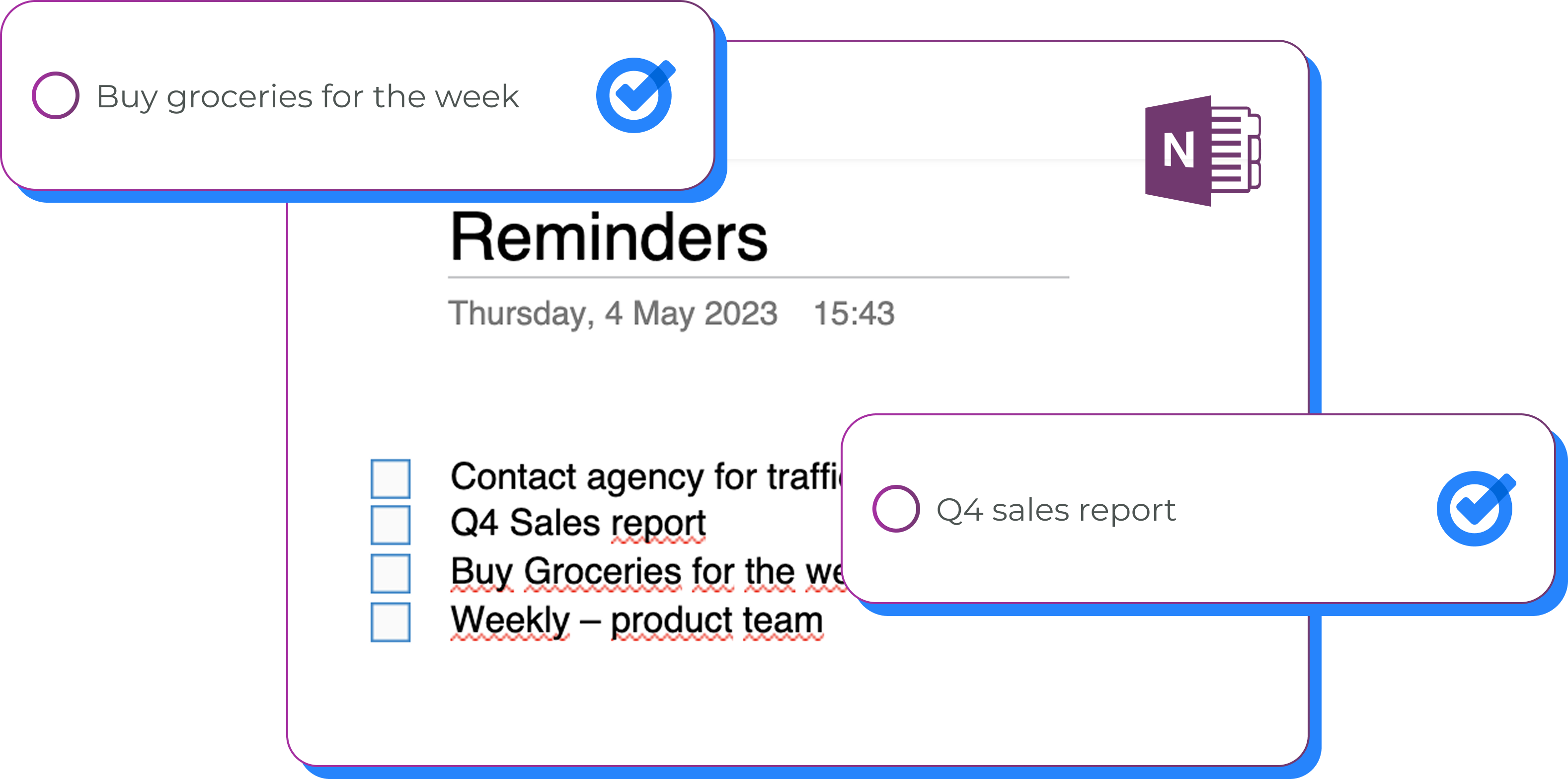
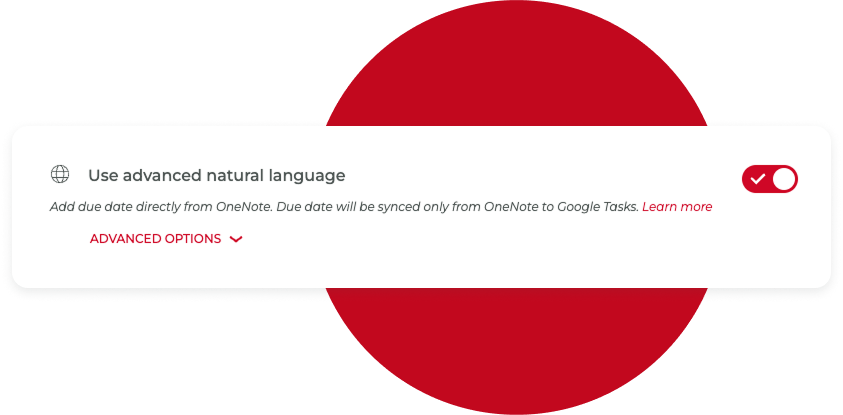
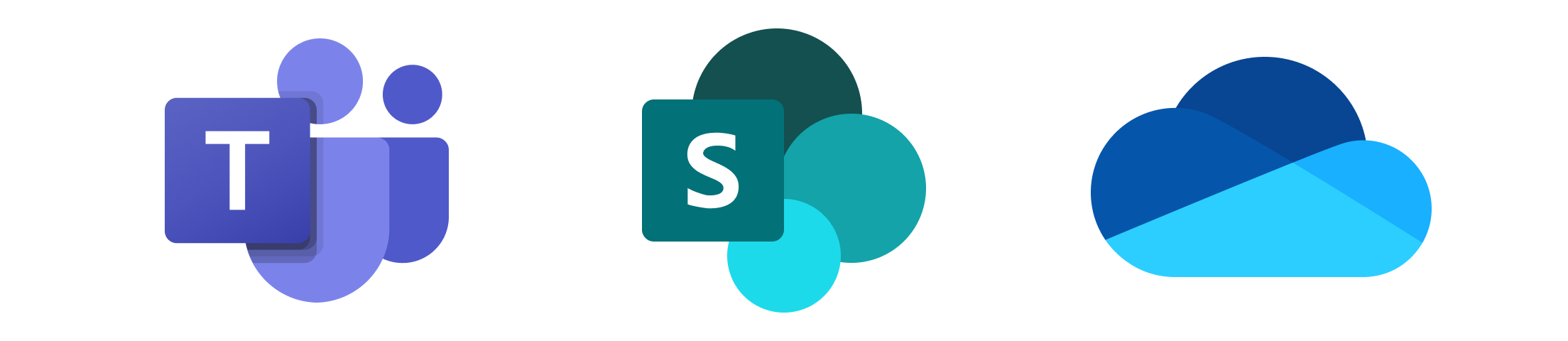
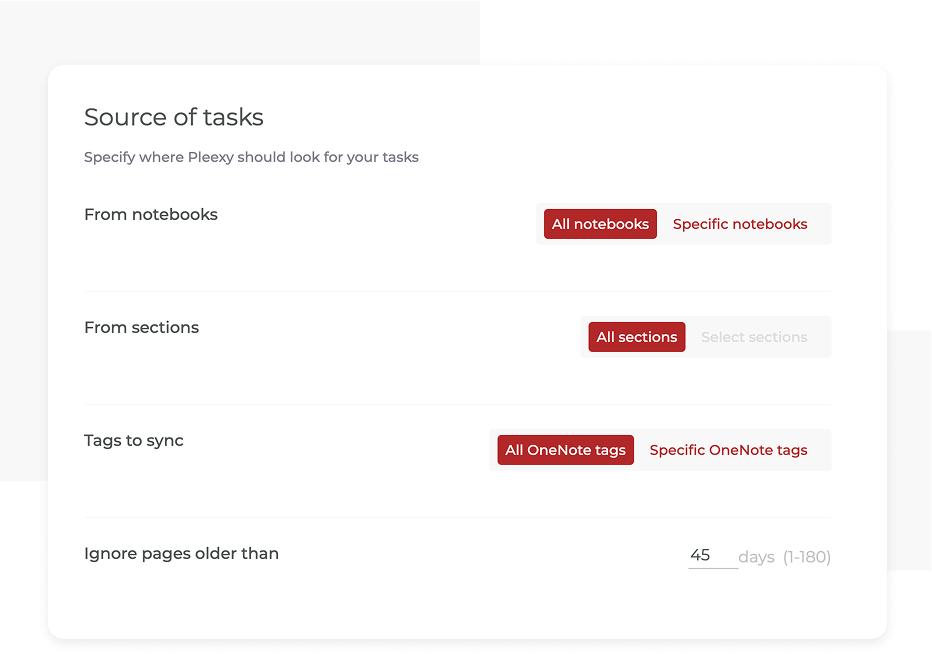
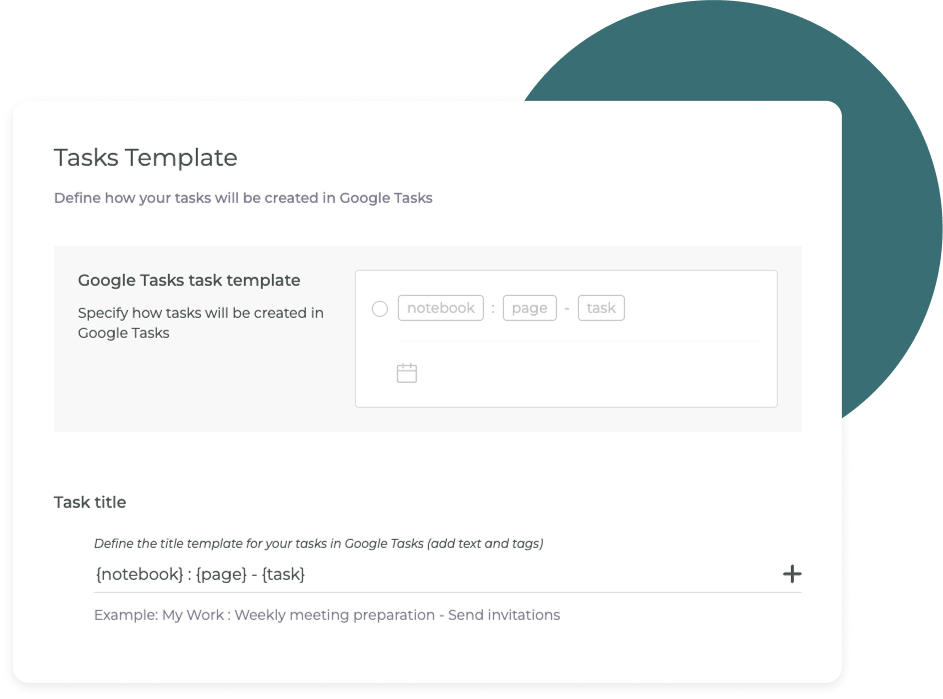
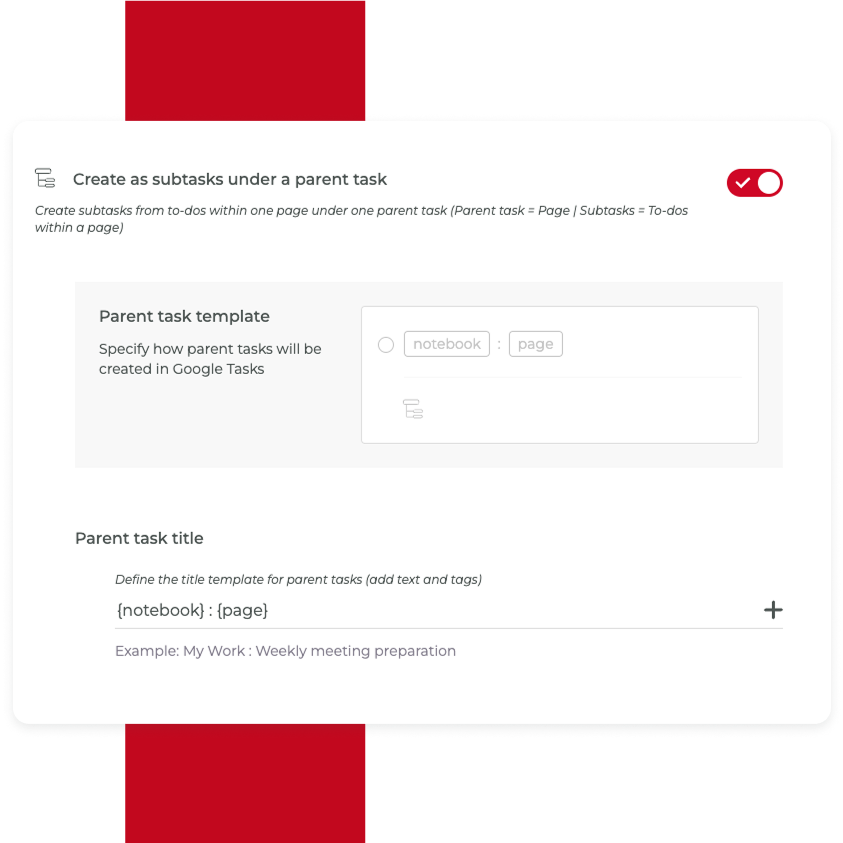
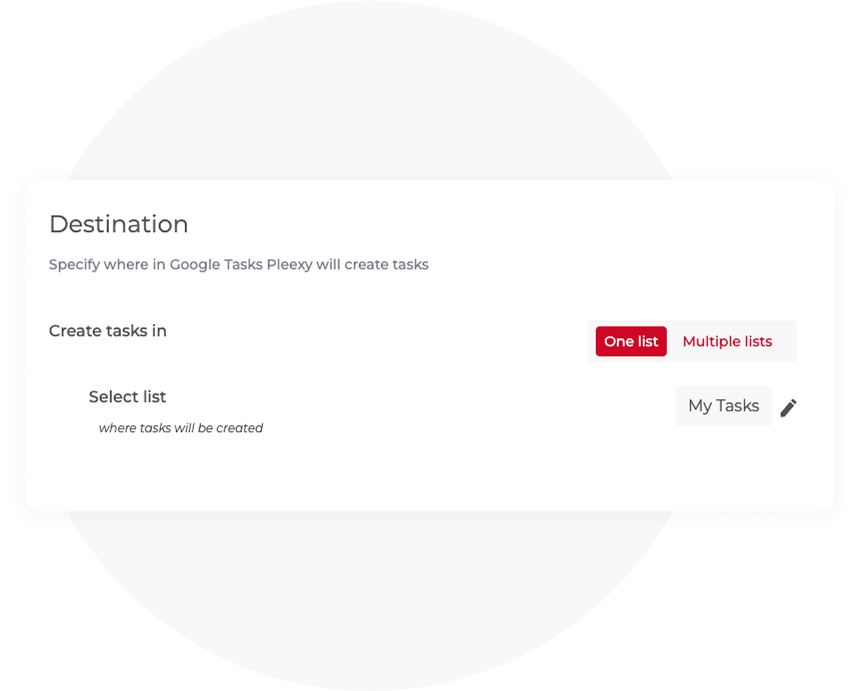
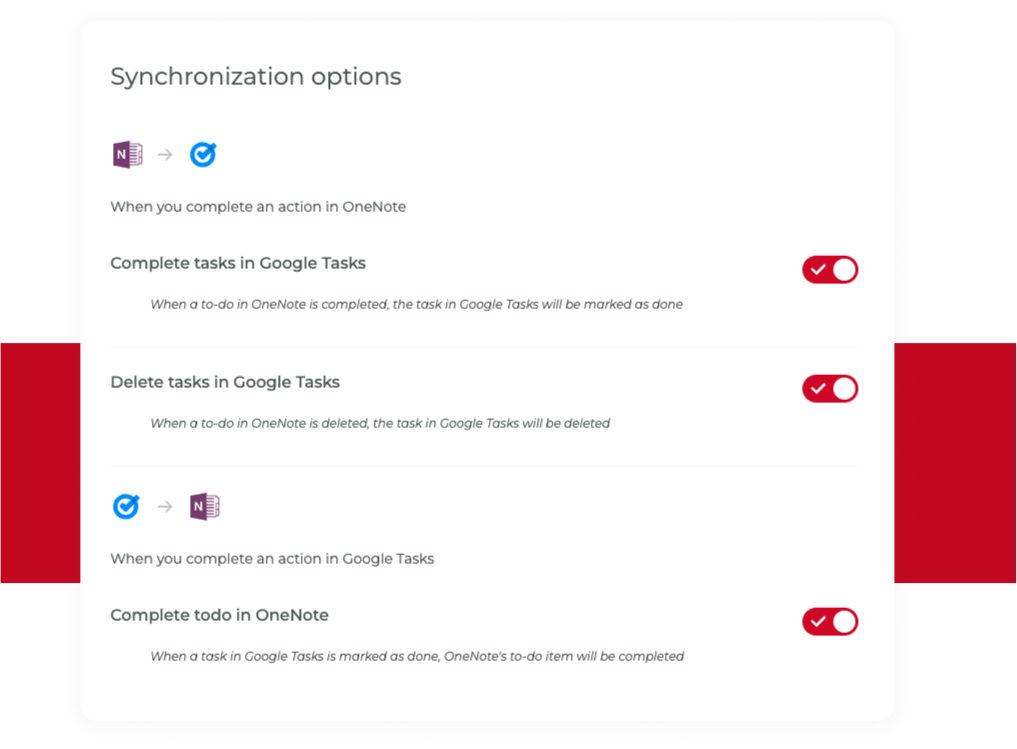
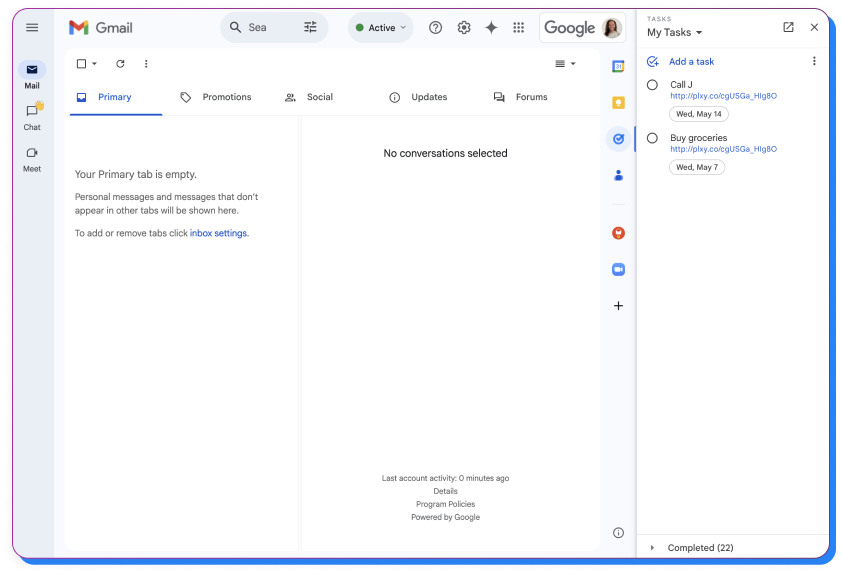
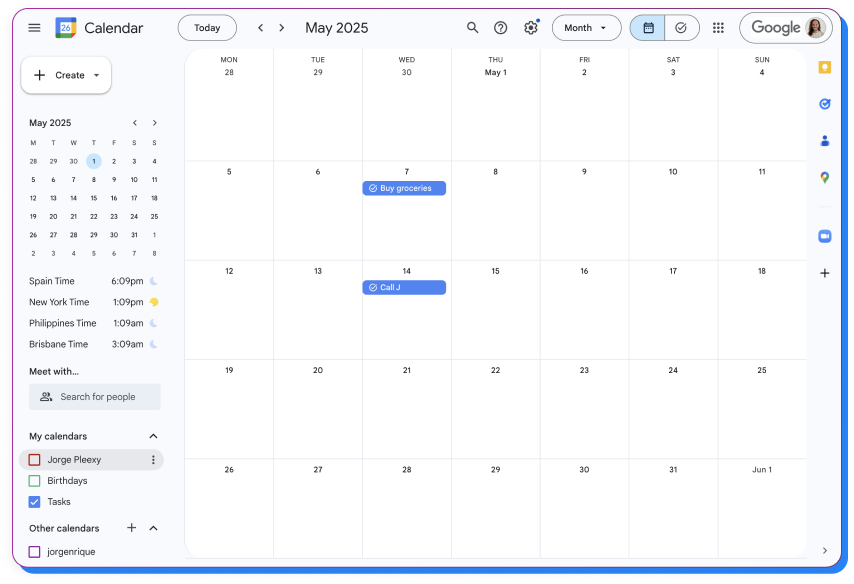
No More Switching Between Apps! Pleexy Handles the Syncing for You
No credit card required - Save hours every week!

Stop wasting time double-checking your task lists
You struggle to sync tasks between OneNote and Google Tasks, constantly switching between your devices.
You waste precious time by manually duplicating tasks across both.
You experience difficulties keeping track of all tasks, leading to inefficiencies and missed deadlines.
Your tasks from OneNote and all your other apps come together in Google Tasks. No more switching back and forth—everything is organised and easy to manage, making your life a lot simpler.
You don’t have to worry about keeping everything updated, Pleexy does it for you. It’s a true “set it and forget it” tool that helps you stay on top of things without extra effort.
With your tasks organized, you’ll feel more productive and in control. Pleexy helps you get things done faster, so you have more time to focus on what really matters, whether it’s family, work, hobbies, or simply enjoying your day.
Getting started is simple: Sign up for Pleexy with Google Tasks, connect your OneNote account, choose which notebooks to sync, and customize your sync settings. The entire setup takes less than 5 minutes.
No, there are a set of constrains with the way both apps work that make it very complex for us to do so.
Yes! Pleexy gives you full control over which tasks get synced. You can set up filters to sync only specific sections or tags that meet certain conditions. This ensures your workspaces remain organized without syncing irrelevant tasks.
Absolutely! With a two-way sync, any changes made in Google Tasks (like completing a task) will be reflected in OneNote, and updates in OneNot will automatically appear in Google Tasks. This keeps both platforms perfectly aligned in real-time.
Absolutely! You can create multiple OneNote connections in Pleexy, allowing you to sync as many Notebooks as you need. This gives you the flexibility to keep all your tasks organized across different OneNote databases without any limitations.
Yes, Pleexy lets you map your projects between Google Tasks and OneNote. This way, the tags from your selected sections or notebooks will be automatically synced into the right project in Google Tasks, helping you stay organized.
Pleexy checks for changes in OneNote every 2.5 minutes. When a change is detected, Pleexy will update your tasks automatically, so you always have up-to-date information without any manual effort (sometimes APIs might take their time to sync).
If you complete a task in Google Tasks, Pleexy will mark it as completed in OneNote, and vice versa. The connection ensures that your tasks are always in sync across both platforms, reducing the chance of duplicating work or missing deadlines.
Yes, you can pause or delete your connection at any time through Pleexy’s settings.
There’s no limit to the number of tasks you can sync between Google Tasks and OneNote. Whether you have just a few tasks or hundreds, Pleexy can handle them all.
However, keep in mind that managing a large volume of tasks may sometimes depend on the limitations of the APIs, which could experience delays or occasional issues when processing large amounts of data.
You'll get full access for 14 days to test our product, no credit card required. If you haven't updated to one of our subscriptions by then, all your connections will be paused for 2 weeks, and after that all your data will be removed from our platform.
Yes! If you cancel your subscription within 30 days of your first purchase, you are eligible for a full refund in accordance with our refund policy. To receive a refund, please contact our support team via in-app chat.
David Allen - Father of the GTD methodology